SQL Joins: INNER, LEFT, RIGHT, FULL
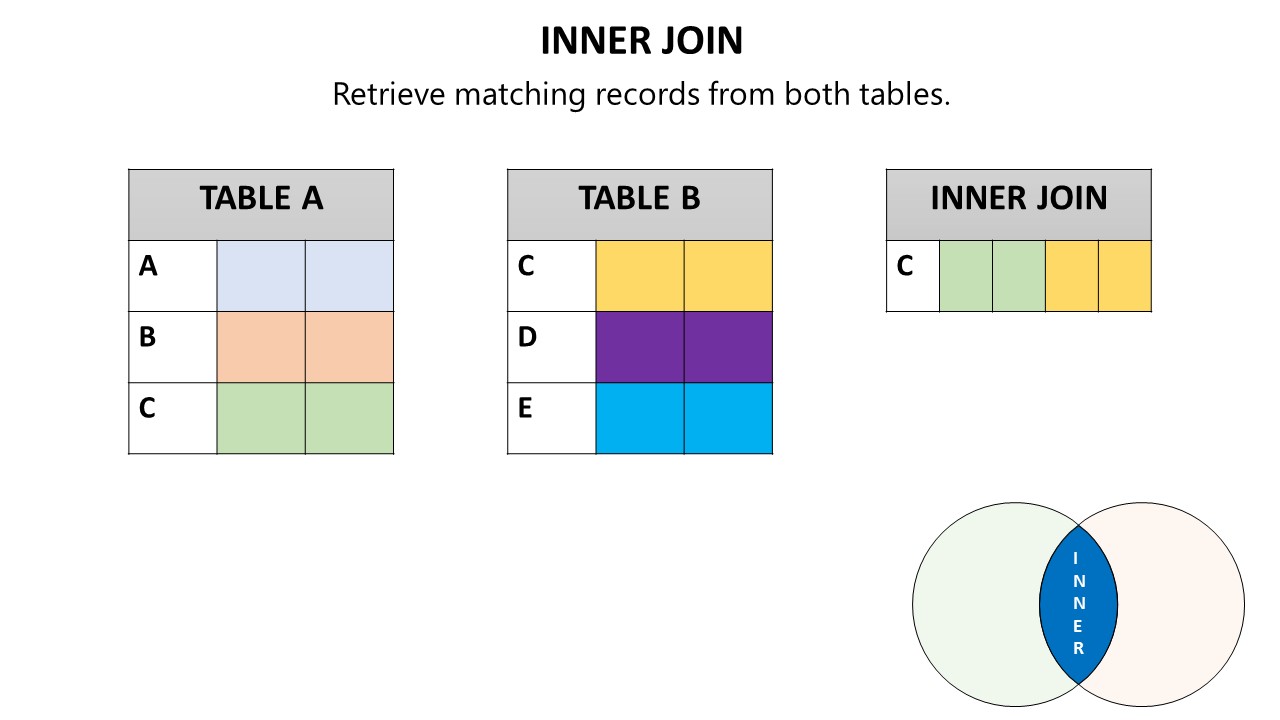
As a data analyst, you’ll often encounter situations where you need to combine data from different tables. SQL joins are the tools that allow you to do just that. SQL joins are a fundamental concept for data analysts. Understanding SQL joins is essential for manipulating relational databases effectively and extracting meaningful information from disparate datasets. In this blog post, we'll explore the different types of SQL joins i.e. inner join, left join, right join, full join. Why Learn SQL Joins? SQL joins are like puzzle pieces that fit together to create a complete picture. Here’s why they matter: Data Integration : Combine related data from different tables. Holistic Insights : Uncover patterns and relationships across datasets. Efficient Queries : Optimize data retrieval by fetching only the necessary information. Types of SQL Joins 1. INNER JOIN (or JOIN) Purpose : Returns rows when there is at least one match in both tables based on the join condition. This is the most co...





